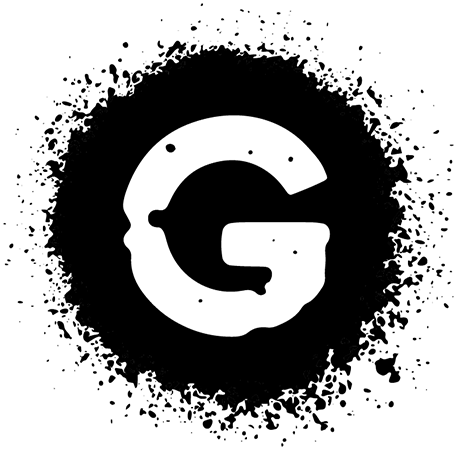General Questions
Licensing Questions
What type of font licenses do you offer?
Which type license type is right for me?
Who should purchase the license?
How many computers can I install my font(s) on?
Can I share my font(s) with another person or company?
If I purchase a desktop license for my computer, can I also use the font(s) for my website or app?
Ordering & Policy Questions
Installation & Use Questions
GENERAL QUESTIONS
Will Graffont fonts work on my computer?
Yes! We guarantee our fonts to work with every version of Mac (from OS 7.0 to current) and PC (from Windows 3.1 to current).
What format(s) do Graffont fonts come in?
The font format(s) you receive after your order is complete will depend on the license you purchase.
For a Desktop or App Licenses you will receive an .OTF (OpenType) file
For a Web License you will receive an .EOT and .WOFF files.
If you have questions about font formats or need a specific format other than what is listed above, please contact us here.
What software do I need to use Graffont fonts?
Our fonts will work in almost any application that uses a font menu.
That said, many of our fonts contain OpenType features (glyphs beyond the standard characters). Accessing some OpenType features may require specialty software that supports OpenType and/or has a viewable glyph panel, such as Adobe Illustrator, InDesign, Photoshop, Corel Draw, QuarkXpress, and others.
Are there any restrictions to using Graffont fonts?
Yes. Your use of our fonts depends on what type of license you purchase. Answers to general licensing questions can be found below. You can can compare our font licenses and and read the entire license agreements here.
If you have specific questions about which license is right for you, contact us here.
Do you offer any free fonts?
Yes, we do! Many of our fonts have a free demo version that you can download and try before deciding to purchase. Free fonts are typically limited to basic characters of a single style. Anything you download for free on graffont.com falls under our Personal Use License, meaning they may only be used for personal, non-commercial use. Please refer to our Personal Use License for additional information. You can find downloads for each font on their respective pages.
Can I use free fonts for commercial work?
No, Graffont’s free fonts are for personal use only. Personal use refers to any private, recreational or student work, or work you are completing for a friend, such as a party invite or a personal website—work that you will not be compensated for and does not promote a business, service or product that generates income. Non-profit use is also possible with prior approval from Graffont. Please refer to our Personal Use License for additional information
If you plan on using any of our fonts in design work for which you will be compensated, including, but not limited to; the design of printed, online or promotional materials; the creation of any physical or digital products to be sold for profit; design/assets being used to promote a business, service or product that generates income, or any other commercial use, you must purchase a commercial license. We offer a variety of licenses to suite any project, compare our font licenses and and read the entire license agreements here.
LICENSING QUESTIONS
What is a font License?
When you “buy fonts”, what you are actually buying is a license to use the fonts on your computer, or in your website, application or e-publication. With every font, font family or set you purchase and download, the terms of that license (or EULA) you agree to before purchasing are also downloaded with the font software. You can can compare our font licenses and and read the entire license agreements here.
What type of font licenses do you offer?
Our standard license options are for desktops, websites and applications. Each license type has tiered packages depending on the number of users, monthly views or titles. You can can compare our font licenses and and read the entire license agreements here.
We also offer custom license packages for Broadcast, Commercial printing and Corporate Use. If you need a custom license, please contact us here.
Which type license type is right for me?
To understand which license is best for you, visit our License page. Here you can read a brief description of each license along with the entire license agreement(s).
Who should purchase the license?
Anyone who plans to install and use the font(s) needs to obtain their own license. You may purchase licenses on behalf of a client or someone else, when purchasing you will be asked to include the name of the person(s), or company to which the font(s) will be licensed.
How long do licenses last?
All licenses are perpetual. Please ensure you communicate the limitations of your license to any internal or external stakeholders as required. Exceeding the limitations of your license and/or tier package is considered a breach of our EULA. You must upgrade your license to remain in compliance.
How many computers can I install my font(s) on?
A Desktop license is required to install and use fonts on your computer(s). Graffont’s Desktop license is based on the number of people or ‘end users’ who will be using the font(s). When you purchase fonts from us you will be asked how many users for which you would like to license the font(s). The default option for our desktop license is 1-3 users. Each user may install the font software on up to two computers, as long as both are not in use at the same time by different users.
Can I share my font(s) with another person or company?
No. You are limited to the amount of users and/or use you declare at time of purchase. You must upgrade your license if these parameters change. Any additional user(s) or use requires an additional license. You may, however, share font(s) with a printer, for production purposes only, or a web developer who is building the website associated with the license.
If I purchase a desktop license for my computer, can I also use the font(s) for my website or app?
No. Desktop, Web and App licenses are separate. You must purchase licenses for each use if the font(s) will be used across various mediums/platforms. Please ensure you select the correct number of users for Desktop, number of page views for Web license and/or number of titles for App.
How do I prove I have a license?
It is important that you retain all receipts and license agreements. Please keep a copy for yourself, your client, and any other stakeholders. Our licenses are occasionally updated, please keep a copy of your license and receipt when you purchase fonts. You will be bound to the license version that is in place at the time of purchase.
We regularly check if licenses have been purchased. Furthermore, you may be asked to provide documentation proving you are within the agreed upon limits (users, print impressions, web views, etc.) you agreed to at time of purchase.
ORDERING & POLICY QUESTIONS
What kind of payments do you accept?
We accept credit and debit card payments via Stripe and PayPal.
Choosing PayPal at checkout also allows you to use any of PayPal’s various payment methods.
How will I receive my order?
After your purchase is complete the order confirmation page will include a download link. You will also receive an email receipt that includes your order information and a download link.
Current, previous and future order information, including download links, are accessible via your account page.
Do I need a Graffont account to make a purchase?
Yes. When you make a purchase you will be asked to create a username and password. We will automatically create an account for you with these credentials. Your account will be used to keep track of your purchases. You may visit your account at anytime to re-download your purchases.
What is your Refund Policy?
We do not offer refunds. Due to the nature of our products, all sales are final . Before you proceed with final payment, please ensure you are purchasing the correct items and license type.
If you have a problem or concern with your order please contact us and we will try our best to make it right.
What is your Privacy Policy?
Your personal data security and right to privacy is our top concern. Please visit our Privacy Policy page for more information.
How do I contact Graffont?
Easy. Send us an e-mail here and we will get back you you quickly.
INSTALLATION & USE QUESTIONS
How do I install a font on my computer?
If you use a font management program to manage your fonts, please follow the instructions for the program to install, activate or remove fonts.
Mac Users
For Mac OSX:
1. Double-click each font file
2. Select the ‘Install’ option
3. Restart applications you’d like to use the font in
PC Users
For Windows 7 and newer:
1. Double click each font file you’d like to install
2. Select the ‘Install’ option
3. Restart the computer
For older Windows versions:
1. Click the Start button, launch the Control Panel > Classic View > Fonts
2. Copy and paste each font into the Fonts folder
3. Restart the computer
Once installed, your fonts will appear in the font menu of every application that uses a font menu. If you’re still having trouble, please contact us.
How do I install/use a font on my website?
If you purchase a Web License for one of our fonts you will receive .EOT and .WOFF files suitable for web use. You will need to upload one or both of these files to a web server and reference them via CSS with the @font-face rule. To learn more about how to use the CSS @font-face rule check out the awesome article on W3 Schools.
What software do I need to use Graffont fonts?
Our fonts will work in almost any application that uses a font menu.
That said, many of our fonts contain OpenType features (glyphs beyond the standard characters). Accessing some OpenType features may require specialty software that supports OpenType and/or has a viewable glyph panel, such as Adobe Illustrator, InDesign, Photoshop, Corel Draw, QuarkXpress, and others.
How do I access OpenType features (such as stylistic alternates, Stylistic sets and Swashes)?
Accessing some OpenType features may require specialty software that supports OpenType and/or has a viewable glyph panel, basic instructions for popular programs are below. If you’re looking to access opentype features on the web in CSS check out the awesome article by Adobe.
Adobe Illustrator
To view all glyphs in a font navigate to Window > Type > Glyphs
To enable OpenType features while typing, such as a stylistic set, navigate to Window > Type > Glyphs
Pro Tip: To preview all alternates for a specific character just highlight it after it’s been typed.
Adobe Photoshop
To view all glyphs in a font navigate to Type > Panels > Glyphs
To enable OpenType features while typing, such as a stylistic set, enable OpenType features in the Character window.
Pro Tip: To preview all alternates for a specific character just highlight it after it’s been typed.
Adobe InDesign
To view all glyphs in a font navigate to Type > Glyphs
To enable OpenType features while typing navigate to the menu icon within the Character panel and choose OpenType.
Pro Tip: To preview all alternates for a specific character just highlight it after it’s been typed.
Apple / MacOS Apps
All native Apple applications including Pages, Keynote, Numbers and TextEdit support OpenType features. To enable OpenType features navigate to Format > Fonts to bring up the Fonts window. In the Fonts window select the gear icon and choose Typography, a list of available features will be shown.
CorelDRAW
You can access OpenType commands and options in the Character area of the Object Properties docker.
For more information visit this article on Corel help.
Microsoft Word and Powerpoint
To view all glyphs in a font navigate to Insert > Symbol > More Symbols
To enable OpenType features while typing open the font dialog menu (Ctrl + D), click on the Advanced tab and chose a Stylistic Set from the dropdown or enable Contextual Alternates.
Sketch
To enable OpenType features while typing navigate to View > Show Fonts. This will open the Mac OS font menu. Select the gear icon in the font menu and choose Typography, a list of available features will be shown.
QuarkXpress
To view all glyphs in a font navigate to Window > Glyphs
To enable OpenType features while typing, such as a stylistic set, apply them through character style sheets or locally through the Measurements palette.
Still can’t find the answers you seek?